How to edit or cancel a quote request?
Update the details of an existing quote request and cancel a quote request that is not required anymore
Edit a quote request
- Search for the Shipment reference (e.g. S123456789) via the Universal Search or the Sidebar.
- Go to the top right corner of the Quote Request screen.
- Click the pen icon '
 ' to edit.
' to edit.
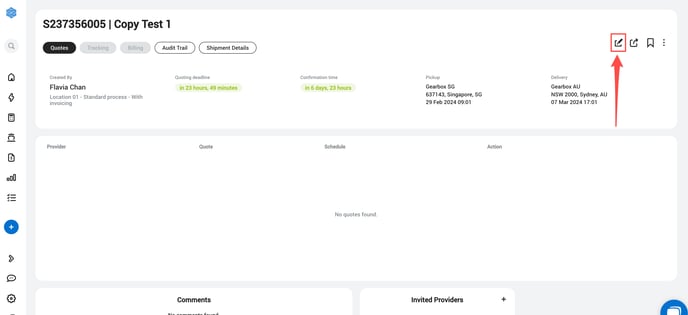
4. Edit the entries that require an update.
5. Click ![]() to complete and submit the changes.
to complete and submit the changes.
Cancel a quote request
- Search for the Quick Request reference (e.g. QR123456789) via the Universal Search or the Sidebar.
- Go to the top right corner of the Quick Request screen.
- Click the 3 dots icon '
 '
' - Click Cancel quote request.
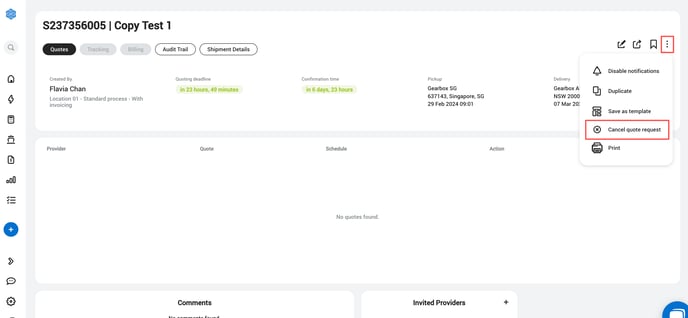
4. Select a value from the list Reason for canceling .
5. Enter internal notes in the field Feedback.
6. Click Yes, cancel this request to confirm and cancel the request.
Alternatively, click Discard to revert the action.
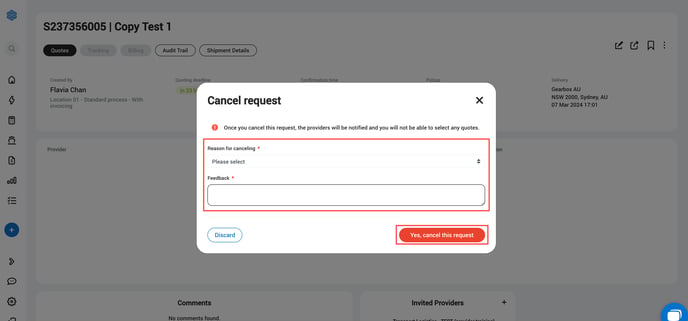
What's next?
Upon editing or canceling, users in the logistics team receive an email notification about the change made to the request. The email contains a link redirecting to the Cargobase platform for the user to view the details.
Upon editing or canceling, all invited providers receive an email notification about the changes made to the request. The email contains a link redirecting to the Cargobase platform for the providers to view the details, and edit or confirm the quotes already submitted.