How to edit or cancel a quick request?
Update the details of an existing quick request and cancel a quick request that is not required anymore.
Edit a quick request
- Search for the Quick Request reference (e.g. QR123456789) via the Universal Search or the Sidebar.
- Go to the top right corner of the Quick Request screen.
- Click the pen icon '
 ' to edit.
' to edit.
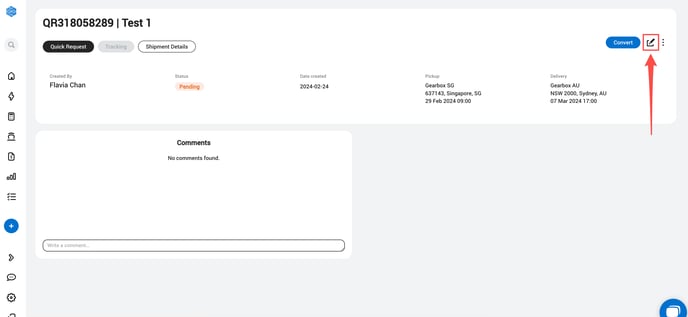
4. Edit the entries that require an update.
5. Click ![]() to complete and submit the changes.
to complete and submit the changes.
Cancel a quick request
- Search for the Quick Request reference (e.g. QR123456789) via the Universal Search or the Sidebar.
- Go to the top right corner of the Quick Request screen.
- Click the 3 dots icon '
 '
' - Click Cancel quick request.
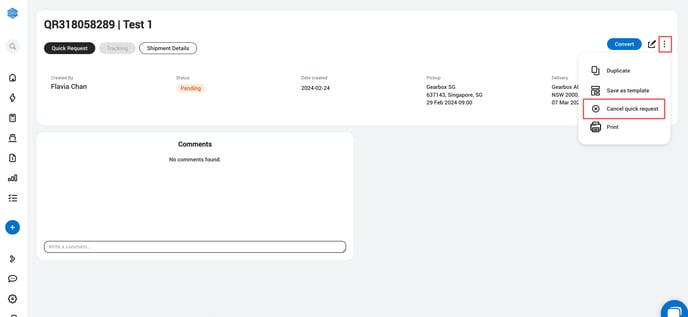
5. Click Cancel Request to cancel the Quick Request or Discard to revert the action.
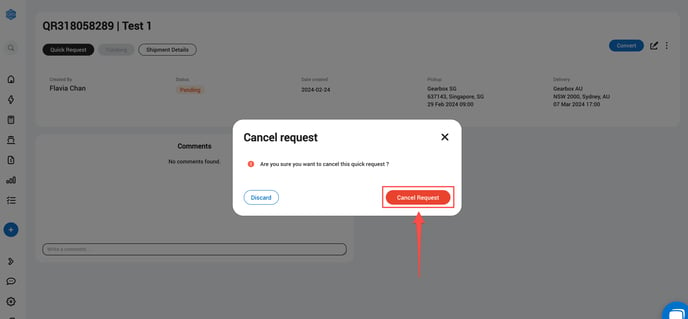
What's next?
Upon editing or canceling, users in the logistics team receive an email notification about the changes made to the request. The email contains a link redirecting to the Cargobase platform for the user to view the details.