Managing Tracking Exceptions
We recognize that exceptions can occur during shipment tracking. This article will guide you in checking the exception messages you may encounter on Cargobase.
Identifying a tracking exception on the Tracking Page
Exception labels
An exception label or a subtag will be available on the tracking milestone if a tracking exception is present.
The exception label should look like below. If an exception message is available, hover to the ![]() icon next to the exception label for more information.
icon next to the exception label for more information.

If a new estimated time of arrival (ETA) is provided, you will see both the original and the revised ETA displayed, along with the reason for the delay.

A icon will be displayed next to the shipment status in Overview in Tracking page.

Identifying a tracking exception on the Shipment List View
A icon will be displayed next to the the shipment status (e.g. Delayed
) in all tabs in the Shipment List View pages, regardless which shipment status In transit or Delivered.

Identifying a tracking exception on the Shipment List Report
A new Exception column (Column C) is included in the exported files in List View pages.
- “Yes” is indicated if there is exception tagging for the shipment.
- “No” is indicated if there is no exception for the shipment.
- “N/A” is indicated for shipments before the deployment of this feature.
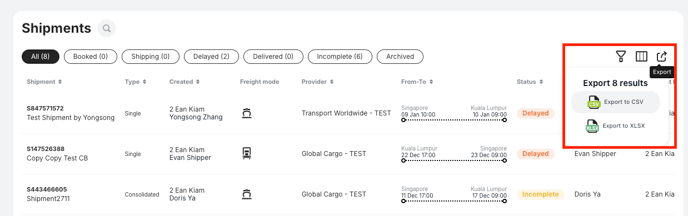

Identifying a tracking exception on the Shipment Report
In the Shipment Report generated from 'Analytics', a Has Exception column is also added. It can be found beside the Shipment Status column.
Similar to the List View report,
- “Yes” is indicated if there is exception tagging for the shipment.
- “No” is indicated if there is no exception for the shipment.
- “N/A” is indicated for shipments before the deployment of this feature.

Managing Exception notifications
Users can activate/ deactivate Exception email notifications via the Notification Setting > Shipment Notifications > Custom settings > Shipment exception received


Exception email notification sample:


Stay vigilant regarding Shipment exception alerts to effectively manage your deliveries.