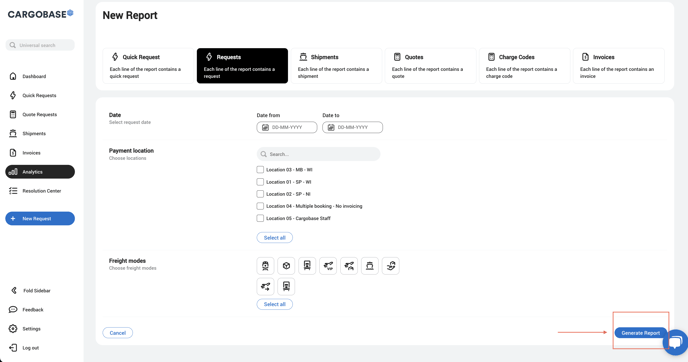Download data and Create reports
How to export a report?
As you can manage the full lifecycle of a shipment, i.e from procurement to payment, you can capture many data about that shipment, your providers and your company as a whole. Read the article below on how to export the data you need into an Excel file.
Create and save reports in Excel format
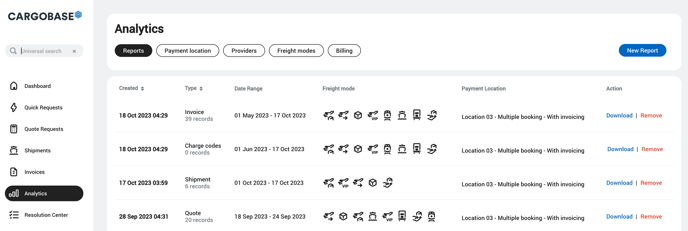
- Go to Analytics on the left side bar menu.
- In the Reports section, you can view the list of past reports created, with the option to download or remove the report.
- To start creating a new report, click the New Report button on the top right.
Choose a report type based on your needs
There are 6 types of reports available on the system. Each report contains different sets of data which you can use to analyze different aspects of the operations managed in Cargobase.

- Quick Requests: each line of the report contains a quick request. This report includes quick requests under all statuses (Pending, Processing, Shipping, Canceled). Data is only available for Shippers using this feature on the system.
- Requests: each line of the report contains a quote request. This report only includes quote request that are not booked (Open, Awaiting Action, Canceled. Auto-canceled).
- Shipments: each line of the report contains a shipment. This report includes all booked requests under all statuses (Booked, Shipping, Delayed, Delivered, Incomplete, Canceled).
- Quotes: each line of the report contains a quotation. This report includes all quotations submitted to Shipper. Shipper can include in the report criteria if they wish to see quote invitation that is declined or not yet quoted by Providers.
- Charge Codes: each line of the report contains a charge code. This report is the most accurate for Shippers imposing fixed quotation items for Providers. Shipper will be able to analyze quotations received by Providers based on itemized charge codes.
- Invoices: each line of the report contains an invoice. This report includes all invoices received under all statuses (Awaiting Audit, Approved, Declined, Removed). Data is only available for Shippers using this feature on the system.
Set filters to extract the data needed
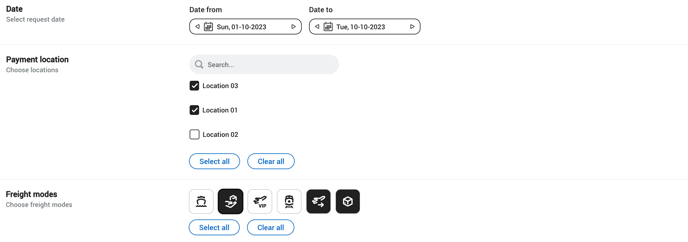
- Select the period of the requested information.
- Select the location.
- Select the freight mode.
Additional filters are also available for 'Shipments' & 'Quotes'.
The export of a report might take a while if the filters are set to Select all.
Only locations you are connected to can be selected for report creation. Multiple locations can be selected when generating a report.
Generate the report
Click Generate report to create the report. The report generated will be saved under the Reports section.