How to create parcel shipments?
Get rates and create labels with DHL, Fedex, UPS
Cargobase is a certified partner authorised to generate Air Waybill (AWB) labels received from DHL, Fedex and UPS. An AWB is a document that accompanies goods shipped by an international air courier to provide detailed information about the shipment. Parcel providers only accept shipments with an AWB label pasted on each package.
The AWB label generated via Cargobase displays the AWB number and a barcode associated with the parcel provider tracking system. Upon pickup, the courier scan the AWB barcode to start tracking the shipment. This first event and all subsequent events published on the parcel provider's tracking page are sent to Cargobase tracking page in real-time.
Creating parcel shipments is a 2-step process:
A parcel shipment is initiated with the same workflow as the quote request creation. However, the data entered by the user must be compliant with the parcel provider's integration requirements for automated quoting and label creation.
Step 2 - Print label and invoice:
A parcel shipment is executed with the same workflow as booking a shipment. Beside the standard fields of the Booking Details window, additional information is requested as per the parcel provider's integration requirements for automated label creation and pickup order.
Step 1 - Get rates
To start creating a quote request for a parcel shipment, click ![]() [the + icon] on the left side bar.
[the + icon] on the left side bar.
Complete the fields requested in each section of the page within the input restrictions below.
Not complying with the data entry requirements will lead to a failed label creation.
1. Organisation
- Select freight mode: Parcel
- Other specifications are not considered for parcel shipments automation:
2. Schedule (Pickup and Delivery)
- All fields are required.
- Follow the template strictly.
- Avoid data duplication (e.g. the city name goes into the city field only).
- Remove special/unnecessary characters.
- Follow the maximum number of characters allowed in each field:
| Field | Maximum number of characters |
| Company name | 35 |
| Address | 35 |
| Postcode | 15 |
| City | 20 |
| Contact name | 20 |
| Contact phone | 15 |
| Contact email | 35 |
- Set the pickup date to the next day (For quoting purpose only).
- The actual pickup date will be adjusted upon booking / label creation.
- Other specifications are not considered for parcel shipments automation:
- Pickup/Delivery airport and port
- Pickup/Delivery between / window date
- Pick/delivery hours / Time window
- Pick/delivery instructions / Additional information
3. Packing List
- All fields are requested.
- Enter the dimensions (Length, Width, Height).
- Enter the weight (Kg).
- Enter the customs information:
- Description: maximum 20 characters, no special characters.
- Value: enter the value and select the currency.
- HS code: enter the Harmonized System code.
- Other specifications can be disregarded as they are not considered for parcel shipments:
- Stackable
- Dangerous goods
- Temperature
4. Service
- Incoterms: select DAP by default as it is widely accepted across all parcel providers.
- Other specifications can be disregarded as they are not considered for parcel shipments:
- Export, Transit, Import clearance requirements
- Special requirements.
5. Provider
- Select 1 or more parcel providers.
- Select 1 account number for each parcel provider.
- Other specifications can be disregarded as they are not considered for parcel shipments:
- Quoting deadline
- Confirmation time
- File upload
6. Confirmation
- Click Submit to view rates and service types.
- Other specifications can be disregarded as they are not considered for parcel shipments:
- Additional comments
Upon submission, the rates from the selected providers will be displayed within a minute.
If rates do not appear, edit the request and verify that all required fields are completed.
Step 2 - Print label and invoice
To start the label creation process, click the Book button. Alternatively, click the Request Approval button if approval required according to the approval process set for your organisation.
1. Booking Details
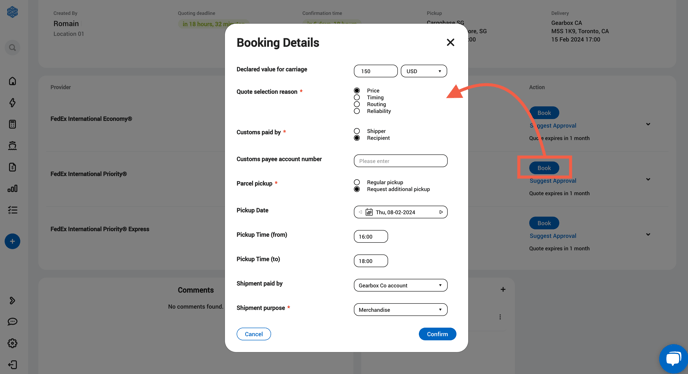
- Declared value for carriage:
- Enter the desired amount for insurance coverage purpose.
- Select the appropriate currency for the amount entered.
- If the field is left blank, the insurance option will not be activated.
- Customs paid by:
- Shipper: The payee is by default the parcel account selected while creating the request.
- Recipient: The payee is a different parcel account.
- Customs payee account number can be left blank.
- Parcel pickup:
- Regular pickup: applicable to organisations with daily courier arrangement.
- Request additional pickup: applicable to organisations with no daily courier arrangement.
- Pickup Date: Enter the date of pickup requested.
- Pickup Time (from): Enter the start time of the pickup window requested.
- Pickup Time (to): Enter the end time of the pickup window requested.
- Shipment paid by:
- Company account: The payee is the parcel account selected while creating the request.
- Recipient: The payee is the recipient's parcel account.
- Third party: In case of triangular shipments, the payee is a third party parcel account.
- Shipment paid by account number can be left blank.
- Shipment purpose:
- Select the appropriate value from the list.
- If not sure, "Merchandise" generally applies.
Once the form is complete, click Confirm to complete the booking.
Upon confirmation, links to the AWB label and invoice will be displayed within a minute.
If the links do not appear, edit the request and verify that all required fields are completed.
2. Shipping documents

- AWB label
-
- Click the link to the label in PDF format.
- Select the label printer and print the paper label.
- Alternatively, download the label PDF file and send it to someone who has access to a label printer.
- For shipments with multiple packages, a label is created for each package. All labels are numbered (E.g. 1 of 2, 2 of 2).
- Commercial invoice
- Click the link to the invoice in PDF format.
- Select an A4 printer and print the paper invoice.
- Alternatively, download the invoice PDF file and send it to someone who has access to an A4 printer.
- For shipments with multiple packages, only 1 invoice is created for the entire shipment.
The parcel provider setup may differ from a country to another. You may check with the parcel provider support team that the pickup order was received.
If an AWB label other than the one printed from Cargobase is pasted on the package, the shipment will not be tracked. If a different label is used, the tracking number must be adjusted in Cargobase in order to activate the tracking based on the new label.